How to calibrate when the touch panel is unresponsive
Problem describe:
1.The position of the click in the touch panel is not the same as the position of the panel response.2.Touch panel does not respond.
How to enter the calibration interface:
Machine before July 12th,2023:
by clicking this button to enter the screen calibration function.
1. Turn on the machine > Click 'Confirm and move' to reset and wait for the reset to complete.
2.Click Menu > Screen Calibration ,then the touch panel will directly enter screen calibration interface.
Machine after July 12th,2023 :
We removed the 'Screen Calibration' function from the touch panel. But we added a function—quickly tap the 'stop button' to enter the screen calibration.Turn on the machine > quickly tap the 'Stop' button on the panel until you enter the screen calibration interface, and you will hear a beep at the same time.
Calibration steps:
1.This is the screen calibration interface.
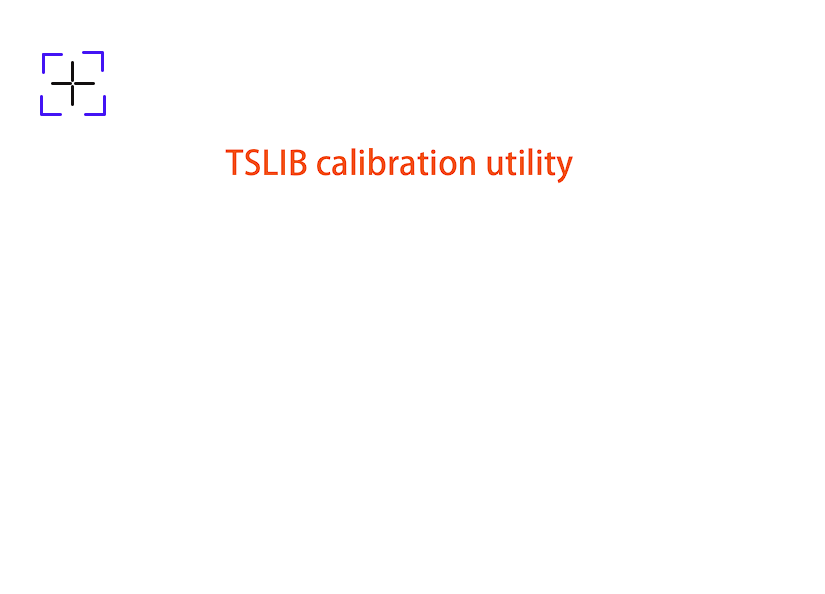
2. Click the corresponding cross according to the correction prompts.
NOTE:
① The center of the cross must be clicked for correct calibration.
② Each cross only needs to be clicked once, otherwise the screen calibration will fail.
If you click twice in the upper left corner, the cross arrow will go to the lower right corner (normally it should be in the upper right corner)
If you click twice in the upper left corner, the cross arrow will go to the lower right corner (normally it should be in the upper right corner)
③ After entering the screen calibration, we cannot exit and the calibration must be completed.If the calibration page does not click,
the screen is broken.Please email to tech@thunderlaser.com.
the screen is broken.Please email to tech@thunderlaser.com.
Schematic diagram of each location, please refer.
Upper left corner:
4. If the touch panel does not return to the main interface,please restart the machine.
END
Related Articles
Factory Setting For Touch Panel
Preface Firmware released in September 2025 added a function on the touch panel for users to select settings specific to that model. If you need to upgrade to the new firmware, after the upgrade, please check and confirm on the touch panel whether ...Lens Change For Touch Panel
Preface: Firmware released in December 2025 for Titan added a function on the touch panel for users to select the Auto-Focus value for the optional lenses/barrels. If you need to upgrade to the new firmware, after the upgrade, please check and ...Touch Panel's Controller and HMI Firmware Upgrade Method
Machine Firmware Method File Name Bolt Series HMI By Panel GT5-HMI-V20.03.35(20251118).hmt / GT5C-HMI-V26.03.12(20251119).hmt Controller By Panel or RDWorks RDC6442G-1G-LY-GT5-V7.09.08-LIB-20251104-A.upd / ...The Difference between Capacitive Touch Screen and Resistive Touch Screen
Preface: The BOLT Series touch panels are available in both capacitive and resistive versions, while the Titan Series exclusively uses a capacitive screen. The following section will explain the differences between these two types of touch screens ...Why Do Preview Images on LCD and Touch Panels Appear Ghosting
Phenomenon Preview image display ghosting on LCD and Touch Panel, like below: Reason Scanning offset values are incorrect or not saved to the controller. Specific inspection steps *Each machine is shipped from the factory with the correct scanning ...